How to host Minecraft Server in your localhost (PC/Laptop) in 2023
Install JDK(Java Development Kit) :
1. Go to this page and download JDK for your system , do care of your OS.
2. Then install it. You can refer this official blog to instll it.
Download Minecraft Server File :
The file canbe downloaded in three ways.
1. One of them is to download it from Official Minecraft website. But if you download it from official site, then you cannot inject any of your plugin to your server. So, it is better to go with other two options.
2. Spigot MC.
3. Paper MC.
Server Setup :
1. Rename the server file as 'server.jar' for convenience .
2. Create another file in the same folder. The file type must be batchfile in windows.
3. Open the file and paste the below command
4. Replace minecraft_server.1.19.2.jar with server.jar. Basically the name of these two must be same.
5. By default , your server is assigned 1GB of RAM. If you want to increase it to 2GB or 4GB, then simple replace -Xmx1G -Xms1G with -Xmx2G -Xms2G for 2GB and -Xmx4G -Xms4G for 4GB.
6. Now run the .bat file.
7. At first time it will download the necessary resources and turn of.
8. After thatm you will have an eula.txt. Open it and set eula=true from eula=false.
9. Then open server.properties file in any text editor and alter according to you.
I suggest to toggle online-mode to false to make sure players having tlauncher can also join your server.
10. Run the batch file. After the server is setup , open minecraft , goto multiplayer and add a server.
11. Server IP will be : localhost.
12. If you have any error having outdated server then download ViaVersion and ViaBackwards.
And paste them into the plugins folder.
13. Now in the cmd console type 'reload confrim' and hit enter.
14. Join the server and you are good to go.
Refer this video of more info.
Note : Yet you cannot invite your friend in your server. You need to port forward or use other third part software like playit.gg to do so.




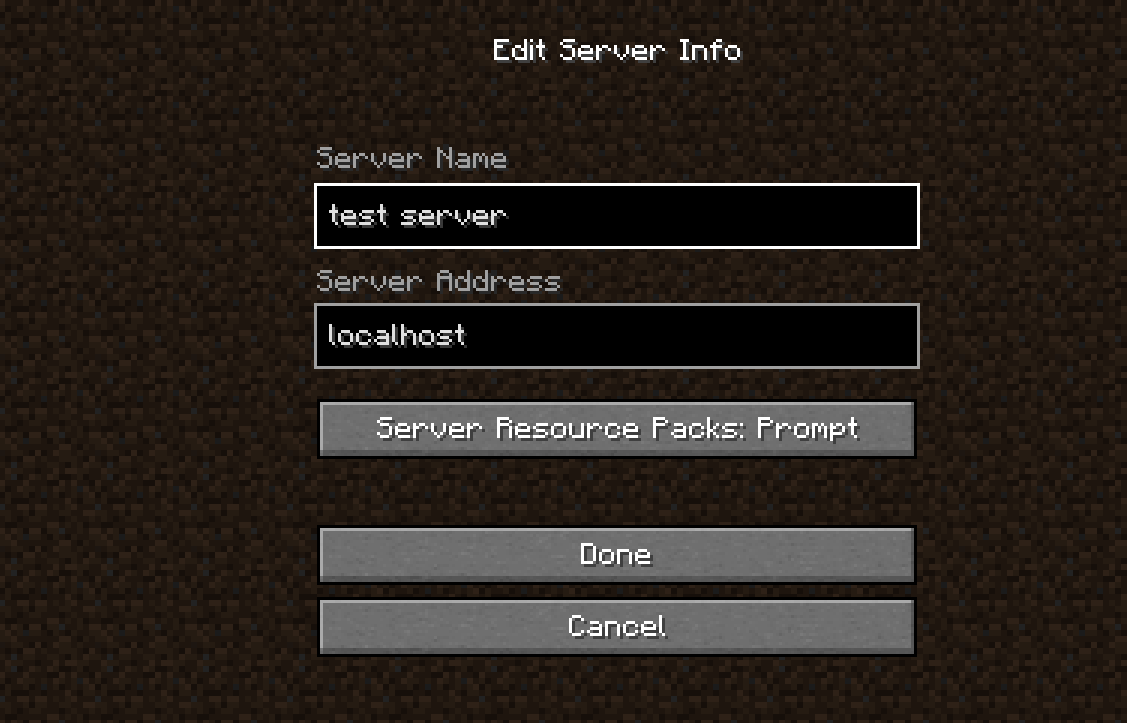



No comments